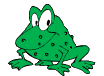 GraphicsMagick
GraphicsMagick
Contents
Image is the primary object in Magick++ and represents a single image frame (see image design). The STL interface must be used to operate on image sequences or images (e.g. of format GIF, TIFF, MIFF, Postscript, & MNG) which are comprized of multiple image frames. Individual frames of a multi-frame image may be requested by adding array-style notation to the end of the file name (e.g. "animation.gif[3]" retrieves the fourth frame of a GIF animation. Various image manipulation operations may be applied to the image. Attributes may be set on the image to influence the operation of the manipulation operations. The Pixels class provides low-level access to image pixels. As a convenience, including <Magick++.h> is sufficient in order to use the complete Magick++ API. The Magick++ API is enclosed within the Magick namespace so you must either add the prefix " Magick:: " to each class/enumeration name or add the statement " using namespace Magick;" after including the Magick++.h header.
The InitializeMagick() function MUST be invoked before constructing any Magick++ objects. This used to be optional, but now it is absolutely required. This function initalizes semaphores and configuration information necessary for the software to work correctly. Failing to invoke InitializeMagick() will lead to a program crash or thrown assertion. If the program resides in the same directory as the GraphicsMagick files, then argv[0] may be passed as an argument so that GraphicsMagick knows where its files reside, otherwise NULL may be passed and GraphicsMagick will try to use other means (if necessary). Even if an argument is passed, GraphicsMagick may use more reliable location information gleaned from the operating system, depending on build configuration.
The preferred way to allocate Image objects is via automatic allocation (on the stack). There is no concern that allocating Image objects on the stack will excessively enlarge the stack since Magick++ allocates all large data objects (such as the actual image data) from the heap. Use of automatic allocation is preferred over explicit allocation (via new) since it is much less error prone and allows use of C++ scoping rules to avoid memory leaks. Use of automatic allocation allows Magick++ objects to be assigned and copied just like the C++ intrinsic data types (e.g. 'int '), leading to clear and easy to read code. Use of automatic allocation leads to naturally exception-safe code since if an exception is thrown, the object is automatically deallocated once the stack unwinds past the scope of the allocation (not the case for objects allocated via new ).
Image is very easy to use. For example, here is a the source to a program which reads an image, crops it, and writes it to a new file (the exception handling is optional but strongly recommended):
#include <Magick++.h>
#include <iostream>
using namespace std;
using namespace Magick;
int main(int argc,char **argv)
{
// Initialize the API. Can pass NULL if argv is not available.
InitializeMagick(*argv);
// Construct the image object. Seperating image construction from the
// the read operation ensures that a failure to read the image file
// doesn't render the image object useless.
Image image;
try {
// Determine if Warning exceptions are thrown.
// Use is optional. Set to true to block Warning exceptions.
image.quiet( false );
// Read a file into image object
image.read( "girl.gif" );
// Crop the image to specified size (width, height, xOffset, yOffset)
image.crop( Geometry(100,100, 100, 100) );
// Write the image to a file
image.write( "x.gif" );
}
catch( Exception &error_ )
{
cout << "Caught exception: " << error_.what() << endl;
return 1;
}
return 0;
}
The following is the source to a program which illustrates the use of Magick++'s efficient reference-counted assignment and copy-constructor operations which minimize use of memory and eliminate unncessary copy operations (allowing Image objects to be efficiently assigned, and copied into containers). The program accomplishes the following:
Read master image.
Assign master image to second image.
Zoom second image to the size 640x480.
Assign master image to a third image.
Zoom third image to the size 800x600.
Write the second image to a file.
Write the third image to a file.
#include <Magick++.h>
#include <iostream>
using namespace std;
using namespace Magick;
int main(int argc,char **argv)
{
InitializeMagick(*argv);
Image master("horse.jpg");
Image second = master;
second.zoom("640x480");
Image third = master;
third.zoom("800x600");
second.write("horse640x480.jpg");
third.write("horse800x600.jpg");
return 0;
}
During the entire operation, a maximum of three images exist in memory and the image data is never copied.
The following is the source for another simple program which creates a 100 by 100 pixel white image with a red pixel in the center and writes it to a file:
#include <Magick++.h>
using namespace std;
using namespace Magick;
int main(int argc,char **argv)
{
InitializeMagick(*argv);
Image image( "100x100", "white" );
image.pixelColor( 49, 49, "red" );
image.write( "red_pixel.png" );
return 0;
}
If you wanted to change the color image to grayscale, you could add the lines:
image.quantizeColorSpace( GRAYColorspace ); image.quantizeColors( 256 ); image.quantize( );
or, more simply:
image.type( GrayscaleType );
prior to writing the image.
While encoded images (e.g. JPEG) are most often written-to and read-from a disk file, encoded images may also reside in memory. Encoded images in memory are known as BLOBs (Binary Large OBjects) and may be represented using the Blob class. The encoded image may be initially placed in memory by reading it directly from a file, reading the image from a database, memory-mapped from a disk file, or could be written to memory by Magick++. Once the encoded image has been placed within a Blob, it may be read into a Magick++ Image via a constructor or read() . Likewise, a Magick++ image may be written to a Blob via write().
An example of using Image to write to a Blob follows:
#include <Magick++.h>
using namespace std;
using namespace Magick;
int main(int argc,char **argv)
{
// Read GIF file from disk
Image image( "giraffe.gif" );
// Write to BLOB in JPEG format
Blob blob;
image.magick( "JPEG" ) // Set JPEG output format
image.write( &blob );
[ Use BLOB data (in JPEG format) here ]
return 0;
}
likewise, to read an image from a Blob, you could use one of the following examples:
[ Entry condition for the following examples is that data is pointer to encoded image data and length represents the size of the data ]
Blob blob( data, length ); Image image( blob );
or
Blob blob( data, length ); Image image; image.read( blob);
Some images do not contain their size or format so the size and format must be specified in advance:
Blob blob( data, length ); Image image; image.size( "640x480") image.magick( "RGBA" ); image.read( blob);
An Image may be constructed in a number of ways. It may be constructed from a file, a URL, or an encoded image (e.g. JPEG) contained in an in-memory Blob . The following Image constructors and assignment operators are available:
Construct from image file or image specification:
Image( const std::string &imageSpec_ )
Construct a blank image canvas of specified size and color:
Image( const Geometry &size_, const Color &color_ )
Construct Image from in-memory Blob:
Image ( const Blob &blob_ )
Construct Image of specified size from in-memory Blob:
Image ( const Blob &blob_, const Geometry &size_ )
Construct Image of specified size and depth from in-memory Blob:
Image ( const Blob &blob_, const Geometry &size,
const unsigned int depth )
Construct Image of specified size, depth, and format from in-memory Blob:
Image ( const Blob &blob_, const Geometry &size,
const unsigned int depth_,
const std::string &magick_ )
Construct Image of specified size, and format from in-memory Blob:
Image ( const Blob &blob_, const Geometry &size,
const std::string &magick_ )
Construct an image based on an array of raw pixels, of specified type and mapping, in memory:
Image ( const unsigned int width_,
const unsigned int height_,
const std::string &map_,
const StorageType type_,
const void *pixels_ )
Default constructor:
Image( void )
Copy constructor:
Image ( const Image & image_ )
Assignment operator:
Image& operator= ( const Image &image_ )
Ping is similar to read except only enough of the image is read to determine the image columns, rows, and filesize. Access the columns(), rows(), and fileSize() attributes after invoking ping. Other attributes may also be available. The image pixels are not valid after calling ping:
void ping ( const std::string &imageSpec_ )
Ping is similar to read except only enough of the image is read to determine the image columns, rows, and filesize. Access the columns(), rows(), and fileSize() attributes after invoking ping. The image pixels are not valid after calling ping:
void ping ( const Blob &blob_ )
Read single image frame into current object. Use ping instead if you want to obtain the basic attributes of the image without reading the whole file/blob:
void read ( const std::string &imageSpec_ )
Read single image frame of specified size into current object:
void read ( const Geometry &size_,
const std::string &imageSpec_ )
Read single image frame from in-memory Blob:
void read ( const Blob &blob_ )
Read single image frame of specified size from in-memory Blob:
void read ( const Blob &blob_,
const Geometry &size_ )
Read single image frame of specified size and depth from in-memory Blob:
void read ( const Blob &blob_,
const Geometry &size_,
const unsigned int depth_ )
Read single image frame of specified size, depth, and format from in-memory Blob:
void read ( const Blob &blob_,
const Geometry &size_,
const unsigned int depth_,
const std::string &magick_ )
Read single image frame of specified size, and format from in-memory Blob:
void read ( const Blob &blob_,
const Geometry &size_,
const std::string &magick_ )
Read single image frame from an array of raw pixels, with specified storage type (ConstituteImage), e.g. image.read( 640, 480, "RGB", 0, pixels ):
void read ( const unsigned int width_,
const unsigned int height_,
const std::string &map_,
const StorageType type_,
const void *pixels_ )
Write single image frame to a file:
void write ( const std::string &imageSpec_ )
Write single image frame to in-memory Blob, with optional format and adjoin parameters:
void write ( Blob *blob_ )
void write ( Blob *blob_,
const std::string &magick_ )
void write ( Blob *blob_,
const std::string &magick_,
const unsigned int depth_ )
Write single image frame to an array of pixels with storage type specified by user (DispatchImage), e.g. image.write( 0, 0, 640, 1, "RGB", 0, pixels ):
void write ( const int x_,
const int y_,
const unsigned int columns_,
const unsigned int rows_,
const std::string& map_,
const StorageType type_,
void *pixels_ )
Image supports access to all the single-image (versus image-list) manipulation operations provided by the GraphicsMagick library. If you must process a multi-image file (such as an animation), the STL interface , which provides a multi-image abstraction on top of Image, must be used.
Image manipulation methods are very easy to use. For example:
Image image;
image.read("myImage.tiff");
image.addNoise(GaussianNoise);
image.write("myImage.tiff");
adds gaussian noise to the image file "myImage.tiff".
The following image manipulation methods are available:
Apply adaptive thresholding to the image (see http://homepages.inf.ed.ac.uk/rbf/HIPR2/adpthrsh.htm). Adaptive thresholding is useful if the ideal threshold level is not known in advance, or if the illumination gradient is not constant across the image. Adaptive thresholding works by evaulating the mean (average) of a pixel region (size specified by width and height) and using the mean as the thresholding value. In order to remove residual noise from the background, the threshold may be adjusted by subtracting a constant offset (default zero) from the mean to compute the threshold:
void adaptiveThreshold ( const unsigned int width,
const unsigned int height,
const double offset = 0.0 )
Add noise to image with the specified noise type:
void addNoise ( const NoiseType noiseType_ )
Add noise to an image channel with the specified noise type. The channel parameter specifies the channel to add noise to. The noiseType parameter specifies the type of noise:
void addNoiseChannel ( const ChannelType channel_,
const NoiseType noiseType_)
Transform image by specified affine (or free transform) matrix:
void affineTransform ( const DrawableAffine &affine )
Annotate image (draw text on image)
Gravity effects text placement in bounding area according to these rules:
text bottom-left corner placed at top-left
text bottom-center placed at top-center
text bottom-right corner placed at top-right
text left-center placed at left-center
text center placed at center
text right-center placed at right-center
text top-left placed at bottom-left
text top-center placed at bottom-center
text top-right placed at bottom-right
Annotate using specified text, and placement location:
void annotate ( const std::string &text_,
const Geometry &location_ )
Annotate using specified text, bounding area, and placement gravity:
void annotate ( const std::string &text_,
const Geometry &boundingArea_,
const GravityType gravity_ )
Annotate with text using specified text, bounding area, placement gravity, and rotation:
void annotate ( const std::string &text_,
const Geometry &boundingArea_,
const GravityType gravity_,
const double degrees_ )
Annotate with text (bounding area is entire image) and placement gravity:
void annotate ( const std::string &text_,
const GravityType gravity_ )
Automatically orient image to be right-side up based on its current orientation attribute. This allows the image to be viewed correctly when the orientation attribute is not available, or is not respected:
void autoOrient( void )
Blur an image with the specified blur factor.
The radius parameter specifies the radius of the Gaussian, in pixels, not counting the center pixel. The sigma parameter specifies the standard deviation of the Laplacian, in pixels:
void blur ( const double radius_ = 0.0,
const double sigma_ = 1.0 )
Blur an image channel with the specified blur factor.
The channel parameter specifies the channel to modify. The radius parameter specifies the radius of the Gaussian, in pixels, not counting the center pixel. The sigma parameter specifies the standard deviation of the Laplacian, in pixels:
void blurChannel ( const ChannelType channel_,
const double radius_ = 0.0,
const double sigma_ = 1.0 )
Border image (add border to image). The color of the border is specified by the borderColor attribute:
void border ( const Geometry &geometry_
= borderGeometryDefault )
Bake in the ASC-CDL, which is a convention for the for the exchange of basic primary color grading information between for the exchange of basic primary color grading information between equipment and software from different manufacturers. It is a useful transform for other purposes as well:
void cdl ( const std::string &cdl_ )
See CdlImage for more details on the ASC-CDL.
Extract channel from image. Use this option to extract a particular channel from the image. MatteChannel for example, is useful for extracting the opacity values from an image:
void channel ( const ChannelType channel_ )
Set or obtain modulus channel depth:
void channelDepth ( const ChannelType channel_,
const unsigned int depth_ )
unsigned int channelDepth ( const ChannelType channel_ )
Charcoal effect image (looks like charcoal sketch).
The radius parameter specifies the radius of the Gaussian, in pixels, not counting the center pixel. The sigma parameter specifies the standard deviation of the Laplacian, in pixels:
void charcoal ( const double radius_ = 0.0,
const double sigma_ = 1.0 )
Chop image (remove vertical or horizontal subregion of image):
void chop ( const Geometry &geometry_ )
Colorize image with pen color, using specified percent opacity for red, green, and blue quantums:
void colorize ( const unsigned int opacityRed_,
const unsigned int opacityGreen_,
const unsigned int opacityBlue_,
const Color &penColor_ )
Colorize image with pen color, using specified percent opacity:
void colorize ( const unsigned int opacity_,
const Color &penColor_ )
Apply a color matrix to the image channels. The user supplied matrix may be of order 1 to 5 (1x1 through 5x5):
void colorMatrix (const unsigned int order_,
const double *color_matrix_)
See ColorMatrixImage for more details.
Comment image (add comment string to image). By default, each image is commented with its file name. Use this method to assign a specific comment to the image. Optionally you can include the image filename, type, width, height, or other image attributes by embedding special format characters:
void comment ( const std::string &comment_ )
Compare current image with another image. Sets meanErrorPerPixel, normalizedMaxError, and normalizedMeanError in the current image. False is returned if the images are identical. An ErrorOption exception is thrown if the reference image columns, rows, colorspace, or matte differ from the current image:
bool compare ( const Image &reference_ )
Compose an image onto another at specified x and y offset and using a specified algorithm:
void composite ( const Image &compositeImage_,
const int xOffset_,
const int yOffset_,
const CompositeOperator compose_
= InCompositeOp )
void composite ( const Image &compositeImage_,
const Geometry &offset_,
const CompositeOperator compose_
= InCompositeOp )
void composite ( const Image &compositeImage_,
const GravityType gravity_,
const CompositeOperator compose_
= InCompositeOp )
Contrast image (enhance intensity differences in image):
void contrast ( const unsigned int sharpen_ )
Convolve image. Applies a user-specified convolution to the image. The order parameter represents the number of columns and rows in the filter kernel while kernel is a two-dimensional array of doubles representing the convolution kernel to apply:
void convolve ( const unsigned int order_,
const double *kernel_ )
Display image on screen. Caution: if an image format is is not compatible with the display visual (e.g. JPEG on a colormapped display) then the original image will be altered. Use a copy of the original if this is a problem:
void display ( void )
Draw shape or text on image using a single drawable object:
void draw ( const Drawable &drawable_ );
Draw shapes or text on image using a set of Drawable objects contained in an STL list. Use of this method improves drawing performance and allows batching draw objects together in a list for repeated use:
void draw ( const std::list<Magick::Drawable> &drawable_ );
Edge image (hilight edges in image). The radius is the radius of the pixel neighborhood.. Specify a radius of zero for automatic radius selection:
void edge ( const double radius_ = 0.0 )
Emboss image (hilight edges with 3D effect). The radius parameter specifies the radius of the Gaussian, in pixels, not counting the center pixel. The sigma parameter specifies the standard deviation of the Laplacian, in pixels:
void emboss ( const double radius_ = 0.0,
const double sigma_ = 1.0)
Create an image canvas using background color sized according to geometry and composite existing image on it, with image placement controlled by gravity. Parameters are obtained from existing image properties if they are not specified via a method parameter. Parameters which are supported by image properties (gravity and backgroundColor) update those image properties as a side-effect:
void extent ( const Geometry &geometry_ )
void extent ( const Geometry &geometry_,
const GravityType &gravity_ )
void extent ( const Geometry &geometry_,
const Color &backgroundColor_ )
void extent ( const Geometry &geometry_,
const Color &backgroundColor_,
const GravityType &gravity_ );
Flood-fill color across pixels that match the color of the target pixel and are neighbors of the target pixel. Uses current fuzz setting when determining color match:
void floodFillColor( const unsigned int x_,
const unsigned int y_,
const Color &fillColor_ )
void floodFillColor( const Geometry &point_,
const Color &fillColor_ )
Flood-fill color across pixels starting at target-pixel and stopping at pixels matching specified border color. Uses current fuzz setting when determining color match:
void floodFillColor( const unsigned int x_,
const unsigned int y_,
const Color &fillColor_,
const Color &borderColor_ )
void floodFillColor( const Geometry &point_,
const Color &fillColor_,
const Color &borderColor_ )
Flood-fill pixels matching color (within fuzz factor) of target pixel(x,y) with replacement opacity value using method:
void floodFillOpacity ( const unsigned int x_,
const unsigned int y_,
const unsigned int opacity_,
const PaintMethod method_ )
Flood-fill texture across pixels that match the color of the target pixel and are neighbors of the target pixel. Uses current fuzz setting when determining color match:
void floodFillTexture( const unsigned int x_,
const unsigned int y_,
const Image &texture_ )
void floodFillTexture( const Geometry &point_,
const Image &texture_ )
Flood-fill texture across pixels starting at target-pixel and stopping at pixels matching specified border color. Uses current fuzz setting when determining color match:
void floodFillTexture( const unsigned int x_,
const unsigned int y_,
const Image &texture_,
const Color &borderColor_ )
void floodFillTexture( const Geometry &point_,
const Image &texture_,
const Color &borderColor_ )
Draw a decorative frame around the image:
void frame ( const Geometry &geometry_ = frameGeometryDefault )
void frame ( const unsigned int width_,
const unsigned int height_,
const int innerBevel_ = 6,
const int outerBevel_ = 6 )
Gamma correct the image or individual image channels:
void gamma ( const double gamma_ )
void gamma ( const double gammaRed_,
const double gammaGreen_,
const double gammaBlue_ )
Gaussian blur image. The number of neighbor pixels to be included in the convolution mask is specified by width. The standard deviation of the gaussian bell curve is specified by sigma:
void gaussianBlur ( const double width_, const double sigma_ )
Gaussian blur image channel. The number of neighbor pixels to be included in the convolution mask is specified by width. The standard deviation of the gaussian bell curve is specified by sigma:
void gaussianBlurChannel ( const ChannelType channel_,
const double width_,
const double sigma_ )
Apply a color lookup table (Hald CLUT) to the image:
void haldClut ( const Image &clutImage_ )
See HaldClutImage for more details.
Assign a label to an image. Use this option to assign a specific label to the image. Optionally you can include the image filename, type, width, height, or scene number in the label by embedding special format characters. If the first character of string is @, the image label is read from a file titled by the remaining characters in the string. When converting to Postscript, use this option to specify a header string to print above the image:
void label ( const std::string &label_ )
Level image to increase image contrast, and/or adjust image gamma. Adjust the levels of the image by scaling the colors falling between specified white and black points to the full available quantum range. The parameters provided represent the black, mid (gamma), and white points. The black point specifies the darkest color in the image. Colors darker than the black point are set to zero. Mid point (gamma) specifies a gamma correction to apply to the image. White point specifies the lightest color in the image. Colors brighter than the white point are set to the maximum quantum value. The black and white point have the valid range 0 to MaxRGB while mid (gamma) has a useful range of 0 to ten:
void level ( const double black_point,
const double white_point,
const double mid_point=1.0 )
Level image channel to increase image contrast, and/or adjust image gamma. Adjust the levels of the image channel by scaling the colors falling between specified white and black points to the full available quantum range. The parameters provided represent the black, mid (gamma), and white points. The black point specifies the darkest color in the image. Colors darker than the black point are set to zero. Mid point (gamma) specifies a gamma correction to apply to the image. White point specifies the lightest color in the image. Colors brighter than the white point are set to the maximum quantum value. The black and white point have the valid range 0 to MaxRGB while mid (gamma) has a useful range of 0 to ten:
void levelChannel ( const ChannelType channel,
const double black_point,
const double white_point,
const double mid_point=1.0 )
Remap image colors with closest color from a reference image. Set dither to true in to apply Floyd/Steinberg error diffusion to the image. By default, color reduction chooses an optimal set of colors that best represent the original image. Alternatively, you can choose a particular set of colors from an image file with this option:
void map ( const Image &mapImage_ ,
const bool dither_ = false )
Floodfill designated area with a replacement opacity value:
void matteFloodfill ( const Color &target_ ,
const unsigned int opacity_,
const int x_, const int y_,
const PaintMethod method_ )
Filter image by replacing each pixel component with the median color in a circular neighborhood:
void medianFilter ( const double radius_ = 0.0 )
Prepare to update image (copy if reference > 1). Normally Magick++'s implicit reference counting takes care of all instance management. In the rare case that the automatic instance management does not work, use this method to assure that there is only one reference to the image to be modified. It should be used in the cases where a GraphicsMagick C function is used directly on an image which may have multiple references:
void modifyImage ( void )
Modulate percent hue, saturation, and brightness of an image. Modulation of saturation and brightness is as a ratio of the current value (1.0 for no change). Modulation of hue is an absolute rotation of -180 degrees to +180 degrees from the current position corresponding to an argument range of 0 to 2.0 (1.0 for no change):
void modulate ( const double brightness_,
const double saturation_,
const double hue_ )
Motion blur image with specified blur factor. The radius parameter specifies the radius of the Gaussian, in pixels, not counting the center pixel. The sigma parameter specifies the standard deviation of the Laplacian, in pixels. The angle parameter specifies the angle the object appears to be comming from (zero degrees is from the right):
void motionBlur ( const double radius_,
const double sigma_,
const double angle_ )
Negate colors in image. Set grayscale to only negate grayscale values in image:
void negate ( const bool grayscale_ = false )
Normalize image (increase contrast by normalizing the pixel values to span the full range of color values):
void normalize ( void )
Oilpaint image (image looks like an oil painting):
void oilPaint ( const double radius_ = 3.0 )
Set or attenuate the opacity channel in the image. If the image pixels are opaque then they are set to the specified opacity value, otherwise they are blended with the supplied opacity value. The value of opacity ranges from 0 (completely opaque) to MaxRGB. The defines OpaqueOpacity and TransparentOpacity are available to specify completely opaque or completely transparent, respectively:
void opacity ( const unsigned int opacity_ )
Change color of specified opaque pixel to specified pen color:
void opaque ( const Color &opaqueColor_,
const Color &penColor_ )
Quantize image (reduce number of colors). Set measureError to true in order to calculate error attributes:
void quantize ( const bool measureError_ = false )
Apply an arithmetic or bitwise operator to the image pixel quantums:
void quantumOperator ( const ChannelType channel_,
const QuantumOperator operator_,
double rvalue_)
void quantumOperator ( const int x_,const int y_,
const unsigned int columns_,
const unsigned int rows_,
const ChannelType channel_,
const QuantumOperator operator_,
const double rvalue_)
Execute a named process module using an argc/argv syntax similar to that accepted by a C 'main' routine. An exception is thrown if the requested process module doesn't exist, fails to load, or fails during execution:
void process ( std::string name_,
const int argc_,
char **argv_ )
Raise image (lighten or darken the edges of an image to give a 3-D raised or lowered effect):
void raise ( const Geometry &geometry_ = "6x6+0+0",
const bool raisedFlag_ = false )
Random threshold image.
Changes the value of individual pixels based on the intensity of each pixel compared to a random threshold. The result is a low-contrast, two color image. The thresholds argument is a geometry containing LOWxHIGH thresholds. If the string contains 2x2, 3x3, or 4x4, then an ordered dither of order 2, 3, or 4 will be performed instead. If a channel argument is specified then only the specified channel is altered. This is a very fast alternative to 'quantize' based dithering:
void randomThreshold( const Geometry &thresholds_ )
Random threshold image channel.
Changes the value of individual pixels based on the intensity of each pixel compared to a random threshold. The result is a low-contrast, two color image. The thresholds argument is a geometry containing LOWxHIGH thresholds. If the string contains 2x2, 3x3, or 4x4, then an ordered dither of order 2, 3, or 4 will be performed instead. If a channel argument is specified then only the specified channel is altered. This is a very fast alternative to 'quantize' based dithering:
void randomThresholdChannel( const Geometry &thresholds_,
const ChannelType channel_ )
Reduce noise in image using a noise peak elimination filter:
void reduceNoise ( void ) void reduceNoise ( const double order_ )
Resize image, specifying geometry, filter, and blur (blur > 1.0 is more blurry and < 1.0 is sharper):
void resize ( const Geometry &geometry_,
const FilterTypes filterType_,
const double blur_ )
Resize image, specifying geometry and filter, with blur using Image default:
void resize ( const Geometry &geometry_,
const FilterTypes filterType_ )
Resize image, specifying only geometry, with filter and blur obtained from Image default. Provides the same result as the zoom method:
void resize ( const Geometry &geometry_ );
Roll image (rolls image vertically and horizontally) by specified number of columnms and rows):
void roll ( const Geometry &roll_ )
void roll ( const unsigned int columns_,
const unsigned int rows_ )
Rotate image counter-clockwise by specified number of degrees:
void rotate ( const double degrees_ )
Resize image by using simple ratio algorithm which provides good quality:
void scale ( const Geometry &geometry_ )
Resize image using several algorithms to make smaller images very quickly. This is very useful to create thumbnails from large images but usually works well for any image resizing purpose:
void thumbnail ( const Geometry &geometry_ );
Segment (coalesce similar image components) by analyzing the histograms of the color components and identifying units that are homogeneous with the fuzzy c-means technique. A histogram is built for the image. This histogram is filtered to reduce noise and a second derivative of the histogram plot is built and used to identify potential cluster colors (peaks in the histogram). The cluster colors are then validated by scanning through all of the pixels to see how many pixels fall within each cluster. Some candidate cluster colors may not match any of the image pixels at all and should be discarded. Specify clusterThreshold, as the number of pixels matching a cluster color in order for the cluster to be considered valid. SmoothingThreshold eliminates noise in the second derivative of the histogram. As the value is increased, you can expect a smoother second derivative. The default is 1.5:
void segment ( const double clusterThreshold_ = 1.0,
const double smoothingThreshold_ = 1.5 )
Shade image using distant light source. Specify azimuth and elevation as the position of the light source. By default, the shading results as a grayscale image.. Set colorShading to true to shade the red, green, and blue components of the image:
void shade ( const double azimuth_ = 30,
const double elevation_ = 30,
const bool colorShading_ = false )
Sharpen pixels in image. The radius parameter specifies the radius of the Gaussian, in pixels, not counting the center pixel. The sigma parameter specifies the standard deviation of the Laplacian, in pixels:
void sharpen ( const double radius_ = 0.0,
const double sigma_ = 1.0 )
Sharpen pixels in image channel. The radius parameter specifies the radius of the Gaussian, in pixels, not counting the center pixel. The sigma parameter specifies the standard deviation of the Laplacian, in pixels:
void sharpenChannel ( const ChannelType channel_,
const double radius_ = 0.0,
const double sigma_ = 1.0 )
Shear image (create parallelogram by sliding image by X or Y axis). Shearing slides one edge of an image along the X or Y axis, creating a parallelogram. An X direction shear slides an edge along the X axis, while a Y direction shear slides an edge along the Y axis. The amount of the shear is controlled by a shear angle. For X direction shears, x degrees is measured relative to the Y axis, and similarly, for Y direction shears y degrees is measured relative to the X axis. Empty triangles left over from shearing the image are filled with the color defined as borderColor:
void shear ( const double xShearAngle_,
const double yShearAngle_ )
Solarize image (similar to effect seen when exposing a photographic film to light during the development process):
void solarize ( const double factor_ = 50.0 )
Spread pixels randomly within image by specified ammount:
void spread ( const unsigned int amount_ = 3 )
Add a digital watermark to the image (based on second image):
void stegano ( const Image &watermark_ )
Create an image which appears in stereo when viewed with red-blue glasses (Red image on left, blue on right):
void stereo ( const Image &rightImage_ )
Channel a texture on pixels matching image background color:
void texture ( const Image &texture_ )
Threshold image channels (below threshold becomes black, above threshold becomes white). The range of the threshold parameter is 0 to MaxRGB:
void threshold ( const double threshold_ )
Transform image based on image and crop geometries. Crop geometry is optional:
void transform ( const Geometry &imageGeometry_ )
void transform ( const Geometry &imageGeometry_,
const Geometry &cropGeometry_ )
Add matte channel to image, setting pixels matching color to transparent:
void transparent ( const Color &color_ )
Convert the image representation to the specified type or retrieve the current image type. If the image is reduced to an inferior type, then image information may be lost (e.g. color changed to grayscale).
Available enumerations for the type parameter:
- BilevelType
black/white
- GrayscaleType
grayscale
- GrayscaleMatteType
grayscale with alpha (opacity) channel
- PaletteType
colormapped
- PaletteMatteType
colormapped with transparency
- TrueColorType
true (full) color
- TrueColorMatteType
true (full) color with alpha (opacity) channel
- ColorSeparationType
Cyan, magenta, yellow, and black
- ColorSeparationMatteType
Cyan, magenta, yellow, and black with alpha (opacity) channel
- OptimizeType
Optimize the image type to best represent the existing pixels
void type ( const ImageType type_ ) ImageType type ( void ) const
Replace image with a sharpened version of the original image using the unsharp mask algorithm.
- radius
the radius of the Gaussian, in pixels, not counting the center pixel.
- sigma
the standard deviation of the Gaussian, in pixels.
- amount
the percentage of the difference between the original and the blur image that is added back into the original.
- threshold
the threshold in pixels needed to apply the diffence amount.
void unsharpmask ( const double radius_,
const double sigma_,
const double amount_,
const double threshold_ )
Replace image channel with a sharpened version of the original image using the unsharp mask algorithm.
- channel
image channel to modify.
- radius
the radius of the Gaussian, in pixels, not counting the center pixel.
- sigma
the standard deviation of the Gaussian, in pixels.
- amount
the percentage of the difference between the original and the blur image that is added back into the original.
- threshold
the threshold in pixels needed to apply the diffence amount.
void unsharpmaskChannel ( const ChannelType channel_,
const double radius_,
const double sigma_,
const double amount_,
const double threshold_ );
Map image pixels to a sine wave:
void wave ( const double amplitude_ = 25.0,
const double wavelength_ = 150.0 )
Image attributes are set and obtained via methods in Image. Except for methods which accept pointer arguments (e.g. chromaBluePrimary) all methods return attributes by value.
Image attributes are easily used. For example, to set the resolution of the TIFF file "file.tiff" to 150 dots-per-inch (DPI) in both the horizontal and vertical directions, you can use the following example code:
string filename("file.tiff");
Image image;
image.read(filename);
image.resolutionUnits(PixelsPerInchResolution);
image.density(Geometry(150,150)); // could also use image.density("150x150")
image.write(filename)
The following image attribute methods are available:
Join images into a single multi-image file:
void adjoin ( const bool flag_ ) bool adjoin ( void ) const
Control antialiasing of rendered Postscript and Postscript or TrueType fonts. Enabled by default:
void antiAlias( const bool flag_ ) bool antiAlias( void )
Time in 1/100ths of a second (0 to 65535) which must expire before displaying the next image in an animated sequence. This option is useful for regulating the animation of a sequence of GIF images within Netscape:
void animationDelay ( const unsigned int delay_ ) unsigned int animationDelay ( void ) const
Number of iterations to loop an animation (e.g. Netscape loop extension) for:
void animationIterations ( const unsigned int iterations_ ) unsigned int animationIterations ( void ) const
Access or update an arbitrary named image attribute. Any number of named attributes may be attached to the image. For example, the image comment is a named image attribute with the name "comment". If the named attribute already exists, the provided text is appended to the existing attribute text. Pass NULL to remove an existing text attribute, or to restart the text attribute from scratch.
EXIF tags are attached to the image as named attributes. Use the syntax "EXIF:<tag>" to request an EXIF tag similar to "EXIF:DateTime":
void attribute ( const std::string name_,
const char * value_ );
void attribute ( const std::string name_,
const std::string value_ )
std::string attribute ( const std::string name_ )
Image background color:
void backgroundColor ( const Color &color_ ) Color backgroundColor ( void ) const
Image file name to use as the background texture. Does not modify image pixels:
void backgroundTexture (const std::string &backgroundTexture_ ) std::string backgroundTexture ( void ) const
Image border color:
void borderColor ( const Color &color_ ) Color borderColor ( void ) const
Return smallest bounding box enclosing non-border pixels. The current fuzz value is used when discriminating between pixels. This is the crop bounding box used by crop(Geometry(0,0)):
Geometry boundingBox ( void ) const
Base color that annotation text is rendered on (default none):
void boxColor ( const Color &boxColor_ ) Color boxColor ( void ) const
Pixel cache threshold in megabytes. Once this memory threshold is exceeded, all subsequent pixels cache operations are to/from disk. This setting is shared by all Image objects:
static void cacheThreshold ( const unsigned int threshold_ )
Chromaticity blue primary point (e.g. x=0.15, y=0.06):
void chromaBluePrimary ( const double x_, const double y_ ) void chromaBluePrimary ( double *x_, double *y_ ) const
Chromaticity green primary point (e.g. x=0.3, y=0.6):
void chromaGreenPrimary ( const double x_, const double y_ ) void chromaGreenPrimary ( double *x_, double *y_ ) const
Chromaticity red primary point (e.g. x=0.64, y=0.33):
void chromaRedPrimary ( const double x_, const double y_ ) void chromaRedPrimary ( double *x_, double *y_ ) const
Chromaticity white point (e.g. x=0.3127, y=0.329):
void chromaWhitePoint ( const double x_, const double y_ ) void chromaWhitePoint ( double *x_, double *y_ ) const
Image class (DirectClass or PseudoClass). NOTE: setting a DirectClass image to PseudoClass will result in the loss of color information if the number of colors in the image is greater than the maximum palette size (either 256 or 65536 entries depending on the value of QuantumDepth when ImageMagick was built):
void classType ( const ClassType class_ ) ClassType classType ( void ) const
Associate a clip mask image with the current image. The clip mask image must have the same dimensions as the current image or an exception is thrown. Clipping occurs wherever pixels are transparent in the clip mask image. Clipping Pass an invalid image to unset an existing clip mask:
void clipMask ( const Image & clipMask_ ) Image clipMask ( void ) const
Colors within this distance are considered equal. A number of algorithms search for a target color. By default the color must be exact. Use this option to match colors that are close to the target color in RGB space:
void colorFuzz ( const double fuzz_ ) double colorFuzz ( void ) const
Color at colormap position index:
void colorMap ( const unsigned int index_,
const Color &color_ )
Color colorMap ( const unsigned int index_ ) const
Number of entries in the colormap. Setting the colormap size may extend or truncate the colormap. The maximum number of supported entries is specified by the MaxColormapSize constant, and is dependent on the value of QuantumDepth when GraphicsMagick is compiled. An exception is thrown if more entries are requested than may be supported. Care should be taken when truncating the colormap to ensure that the image colormap indexes reference valid colormap entries:
void colorMapSize ( const unsigned int entries_ ) unsigned int colorMapSize ( void )
The colorspace (e.g. CMYK) used to represent the image pixel colors:
void colorSpace( const ColorspaceType colorSpace_ ) ColorspaceType colorSpace ( void ) const
Composition operator to be used when composition is implicitly used (such as for image flattening):
void compose (const CompositeOperator compose_) CompositeOperator compose ( void ) const
Image compresion type. The default is the compression type of the input image file:
void compressType ( const CompressionType compressType_ ) CompressionType compressType ( void ) const
Enable printing of debug messages from GraphicsMagick as it executes:
void debug ( const bool flag_ ) bool debug ( void ) const
Set or obtain a definition string to applied when encoding or decoding the specified format. The meanings of the definitions are format specific. The format is designated by the magick argument, the format-specific key is designated by key, and the associated value is specified by value. See the defineSet() method if the key must be removed entirely:
void defineValue ( const std::string &magick_,
const std::string &key_,
const std::string &value_ )
std::string defineValue ( const std::string &magick_,
const std::string &key_ ) const
Set or obtain a definition flag to applied when encoding or decoding the specified format. Similar to the defineValue() method except that passing the flag value 'true' creates a value-less define with that format and key. Passing the flag value 'false' removes any existing matching definition. The method returns 'true' if a matching key exists, and 'false' if no matching key exists:
void defineSet ( const std::string &magick_,
const std::string &key_,
bool flag_ )
bool defineSet ( const std::string &magick_,
const std::string &key_ ) const
Vertical and horizontal resolution in pixels of the image. This option specifies an image density when decoding a Postscript or Portable Document page. Often used with psPageSize:
void density ( const Geometry &geomery_ ) Geometry density ( void ) const
Please note that the 'density' method suffers from a design problem in that the Geometry object only supports integer dimensions, but the underlying image resolution is a floating point value. This results in rounding off the value. Please see the xResolution() and yResolution() methods for a way to set and get the resolution in floating point.
The resolution units may be obtained via the resolutionUnits() method.
Image depth (bits allocated to red/green/blue components). Used to specify the bit depth when reading or writing raw images or when the output format supports multiple depths. Defaults to the quantum depth that GraphicsMagick is compiled with:
void depth ( const unsigned int depth_ ) unsigned int depth ( void ) const
Endianness (LSBEndian like Intel, MSBEndian like SPARC, or NativeEndian for what this computer uses) for image formats which support endian-specific options:
void endian ( const EndianType endian_ ) EndianType endian ( void ) const
Image file name:
void fileName ( const std::string &fileName_ ) std::string fileName ( void ) const
Color to use when filling drawn objects:
void fillColor ( const Color &fillColor_ ) Color fillColor ( void ) const
Pattern to use while filling drawn objects:
void fillPattern ( const Image &fillPattern_ ) Image fillPattern ( void ) const
Rule to use when filling drawn objects:
void fillRule ( const FillRule &fillRule_ ) FillRule fillRule ( void ) const
Filter to use when resizing image. The reduction filter employed has a sigificant effect on the time required to resize an image and the resulting quality. The default filter is Lanczos which has been shown to produce high quality results when reducing most images:
void filterType ( const FilterTypes filterType_ ) FilterTypes filterType ( void ) const
Text rendering font. If the font is a fully qualified X server font name, the font is obtained from an X server. To use a TrueType font, precede the TrueType filename with an @. Otherwise, specify a Postscript font name (e.g. "helvetica").:
void font ( const std::string &font_ ) std::string font ( void ) const
Text rendering font point size:
void fontPointsize ( const double pointSize_ ) double fontPointsize ( void ) const
Obtain font metrics (see TypeMetric) for text string given current font, pointsize, and density settings. This information is necessary in order to do fancy layout of text:
void fontTypeMetrics( const std::string &text_,
TypeMetric *metrics )
Format a string based on image properties similar to identify -format. For example, the format expression "%wx%h" is converted to a string containing image WIDTHxHEIGHT like "640x480":
std::string formatExpression( const std::string expression )
Please note that this method is not a const method (may modify the Image object and will assure a reference count of one) and it may throw an exception if there is an internal error.
Gamma level of the image. Gamma is a pow() function which converts between the linear light representation and the representation for the computer display. Most computer images are gamma corrected to 2.2 (1/0.4545) so that each step results in a visually linear step on a computer or video display:
double gamma ( void ) const
GIF disposal method. This option (specific to the GIF file format) is used to control how successive frames are rendered (how the preceding frame is disposed of) when creating a GIF animation:
void gifDisposeMethod ( const unsigned int disposeMethod_ ) unsigned int gifDisposeMethod ( void ) const
ICC color profile. Supplied via a Blob since Magick++/ and GraphicsMagick do not currently support formating this data structure directly.
If there is not already an ICC color profile, the profile is merely attached to the image without transforming the pixels. If there is already an ICC color profile (the source profile), the pixels are translated according to the source and target profiles, and the existing profile is replaced with the target profile.
Also see renderingIntent, which allows specifying the rendering intent if the profile is executed.
Specifications for ICC color profiles and their usage are available from the International Color Consortium for the format of ICC color profiles:
void iccColorProfile( const Blob &colorProfile_ ) Blob iccColorProfile( void ) const
The type of interlacing scheme (default NoInterlace ). This option is used to specify the type of interlacing scheme for raw image formats such as RGB or YUV. NoInterlace means do not interlace, LineInterlace uses scanline interlacing, and PlaneInterlace uses plane interlacing. PartitionInterlace is like PlaneInterlace except the different planes are saved to individual files (e.g. image.R, image.G, and image.B). Use LineInterlace or PlaneInterlace to create an interlaced GIF or progressive JPEG image:
void interlaceType ( const InterlaceType interlace_ ) InterlaceType interlaceType ( void ) const
IPTC profile. Supplied via a Blob since Magick++ and GraphicsMagick do not currently support formating this data structure directly. Specifications are available from the International Press Telecommunications Council for IPTC profiles:
void iptcProfile( const Blob& iptcProfile_ ) Blob iptcProfile( void ) const
Does object contain valid image? Set to false in order to invalidate the image. Images constructed via the default constructor are invalid images and isValid() will return false:
void isValid ( const bool isValid_ ) bool isValid ( void ) const
Stroke width for drawing vector objects (default one) This method is now deprecated. Please use strokeWidth instead:
void lineWidth ( const double lineWidth_ ) double lineWidth ( void ) const
File type magick identifier (.e.g "GIF"):
void magick ( const std::string &magick_ ) std::string magick ( void ) const
Image supports transparency (matte channel):
void matte ( const bool matteFlag_ ) bool matte ( void ) const
Image matte (frame) color:
void matteColor ( const Color &matteColor_ ) Color matteColor ( void ) const
The mean error per pixel computed when an image is color reduced. This parameter is only valid if verbose is set to true and the image has just been quantized:
double meanErrorPerPixel ( void ) const
Image modulus depth (minimum number of bits required to support red/green/blue components without loss of accuracy). The pixel modulus depth may be decreased by supplying a value which is less than the current value, updating the pixels (reducing accuracy) to the new depth. The pixel modulus depth can not be increased over the current value using this method:
void modulusDepth ( const unsigned int modulusDepth_ ) unsigned int modulusDepth ( void ) const
Transform image to black and white while color reducing (quantizing):
void monochrome ( const bool monochromeFlag_ ) bool monochrome ( void ) const
Tile size and offset within an image montage. Only valid for montage images:
Geometry montageGeometry ( void ) const
The normalized max error per pixel computed when an image is color reduced. This parameter is only valid if verbose is set to true and the image has just been quantized:
double normalizedMaxError ( void ) const
The normalized mean error per pixel computed when an image is color reduced. This parameter is only valid if verbose is set to true and the image has just been quantized:
double normalizedMeanError ( void ) const
Image orientation. Supported by some file formats such as DPX and TIFF. Useful for turning the right way up:
void orientation ( const OrientationType orientation_ ) OrientationType orientation ( void ) const
Preferred size and location of an image canvas.
Use this option to specify the dimensions and position of the Postscript page in dots per inch or a TEXT page in pixels. This option is typically used in concert with density .
Page may also be used to position a GIF image (such as for a scene in an animation):
void page ( const Geometry &pageSize_ ) Geometry page ( void ) const
Get/set pixel color at location x & y:
void pixelColor ( const unsigned int x_,
const unsigned int y_,
const Color &color_ )
Color pixelColor ( const unsigned int x_,
const unsigned int y_ ) const
Add or remove a named profile to/from the image. Remove the profile by passing an empty Blob (e.g. Blob()). Valid names are "*", "8BIM", "ICM", "IPTC", or a user/format-defined profile name:
void profile( const std::string name_,
const Blob &colorProfile_ )
Retrieve a named profile from the image. Valid names are: "8BIM", "8BIMTEXT", "APP1", "APP1JPEG", "ICC", "ICM", & "IPTC" or an existing user/format-defined profile name:
Blob profile( const std::string name_ ) const
JPEG/MIFF/PNG compression level (default 75):
void quality ( const unsigned int quality_ ) unsigned int quality ( void ) const
Maximum number of colors to quantize to:
void quantizeColors ( const unsigned int colors_ ) unsigned int quantizeColors ( void ) const
Colorspace to quantize in (default RGB). Empirical evidence suggests that distances in color spaces such as YUV or YIQ correspond to perceptual color differences more closely than do distances in RGB space. These color spaces may give better results when color reducing an image:
void quantizeColorSpace ( const ColorspaceType colorSpace_ ) ColorspaceType quantizeColorSpace ( void ) const
Apply Floyd/Steinberg error diffusion to the image. The basic strategy of dithering is to trade intensity resolution for spatial resolution by averaging the intensities of several neighboring pixels. Images which suffer from severe contouring when reducing colors can be improved with this option. The quantizeColors or monochrome option must be set for this option to take effect:
void quantizeDither ( const bool ditherFlag_ ) bool quantizeDither ( void ) const
Depth of the quantization color classification tree. Values of 0 or 1 allow selection of the optimal tree depth for the color reduction algorithm. Values between 2 and 8 may be used to manually adjust the tree depth:
void quantizeTreeDepth ( const unsigned int treeDepth_ ) unsigned int quantizeTreeDepth ( void ) const
Determines if Warning exceptions will be thrown, or suppressed. The default is that warnings will be thrown (i.e. false):
void quiet ( const bool quiet_ ); bool quiet ( void ) const;
The type of rendering intent (used when applying an ICC color profile using iccColorProfile):
void renderingIntent ( const RenderingIntent renderingIntent_ ) RenderingIntent renderingIntent ( void ) const
Units of image resolution:
void resolutionUnits ( const ResolutionType resolutionUnits_ ) ResolutionType resolutionUnits ( void ) const
Image scene number:
void scene ( const unsigned int scene_ ) unsigned int scene ( void ) const
Image textual signature. Set force to true in order to re-calculate the signature regardless of whether the image data has been modified:
std::string signature ( const bool force_ = false ) const
Width and height of a raw image (an image which does not support width and height information). Size may also be used to affect the image size read from a multi-resolution format (e.g. Photo CD, JBIG, or JPEG:
void size ( const Geometry &geometry_ ) Geometry size ( void ) const
Obtain image statistics. Statistics are normalized to the range of 0.0 to 1.0 and are output to the specified ImageStatistics structure:
void statistics ( ImageStatistics *statistics ) const
Enable/disable stroke anti-aliasing:
void strokeAntiAlias( const bool flag_ ) bool strokeAntiAlias( void ) const
Color to use when drawing object outlines:
void strokeColor ( const Color &strokeColor_ ) Color strokeColor ( void ) const
Specify the pattern of dashes and gaps used to stroke paths. The strokeDashArray represents a zero-terminated array of numbers that specify the lengths of alternating dashes and gaps in pixels. If an odd number of values is provided, then the list of values is repeated to yield an even number of values. A typical strokeDashArray array might contain the members 5 3 2 0, where the zero value indicates the end of the pattern array:
void strokeDashArray ( const double* strokeDashArray_ ) const double* strokeDashArray ( void ) const
While drawing using a dash pattern, specify distance into the dash pattern to start the dash (default 0):
void strokeDashOffset ( const double strokeDashOffset_ ) double strokeDashOffset ( void ) const
Specify the shape to be used at the end of open subpaths when they are stroked. Values of LineCap are UndefinedCap, ButtCap, RoundCap, and SquareCap:
void strokeLineCap ( const LineCap lineCap_ ) LineCap strokeLineCap ( void ) const
Specify the shape to be used at the corners of paths (or other vector shapes) when they are stroked. Values of LineJoin are UndefinedJoin, MiterJoin, RoundJoin, and BevelJoin:
void strokeLineJoin ( const LineJoin lineJoin_ ) LineJoin strokeLineJoin ( void ) const
Specify miter limit. When two line segments meet at a sharp angle and miter joins have been specified for 'lineJoin', it is possible for the miter to extend far beyond the thickness of the line stroking the path. The miterLimit' imposes a limit on the ratio of the miter length to the 'lineWidth'. The default value of this parameter is 4:
void strokeMiterLimit ( const unsigned int miterLimit_ ) unsigned int strokeMiterLimit ( void ) const
Pattern image to use while stroking object outlines:
void strokePattern ( const Image &strokePattern_ ) Image strokePattern ( void ) const
Stroke width for drawing vector objects (default one):
void strokeWidth ( const double strokeWidth_ ) double strokeWidth ( void ) const
Subimage of an image sequence:
void subImage ( const unsigned int subImage_ ) unsigned int subImage ( void ) const
Number of images relative to the base image:
void subRange ( const unsigned int subRange_ ) unsigned int subRange ( void ) const
Annotation text encoding (e.g. "UTF-16"):
void textEncoding ( const std::string &encoding_ ) std::string textEncoding ( void ) const
Tile name:
void tileName ( const std::string &tileName_ ) std::string tileName ( void ) const
Origin of coordinate system to use when annotating with text or drawing:
void transformOrigin ( const double x_,const double y_ )
Rotation to use when annotating with text or drawing:
void transformRotation ( const double angle_ )
Scale to use when annotating with text or drawing:
void transformScale ( const double sx_, const double sy_ )
Skew to use in X axis when annotating with text or drawing:
void transformSkewX ( const double skewx_ )
Skew to use in Y axis when annotating with text or drawing:
void transformSkewY ( const double skewy_ )
Print detailed information about the image:
void verbose ( const bool verboseFlag_ ) bool verbose ( void ) const
FlashPix viewing parameters:
void view ( const std::string &view_ ) std::string view ( void ) const
X11 display to display to, obtain fonts from, or to capture image from:
void x11Display ( const std::string &display_ ) std::string x11Display ( void ) const
x resolution of the image:
void xResolution ( const double x_resolution ) double xResolution ( void ) const
y resolution of the image:
void yResolution ( const double y_resolution ) double yResolution ( void ) const
Image pixels (of type PixelPacket ) may be accessed directly via the Image Pixel Cache . The image pixel cache is a rectangular window into the actual image pixels (which may be in memory, memory-mapped from a disk file, or entirely on disk). Two interfaces exist to access the Image Pixel Cache. The interface described here (part of the Image class) supports only one view at a time. See the Pixels class for a more abstract interface which supports simultaneous pixel views (up to the number of rows). As an analogy, the interface described here relates to the Pixels class as stdio's gets() relates to fgets(). The Pixels class provides the more general form of the interface.
Obtain existing image pixels via getPixels(). Create a new pixel region using setPixels().
In order to ensure that only the current generation of the image is modified, the Image's modifyImage() method should be invoked to reduce the reference count on the underlying image to one. If this is not done, then it is possible for a previous generation of the image to be modified due to the use of reference counting when copying or constructing an Image.
Depending on the capabilities of the operating system, and the relationship of the window to the image, the pixel cache may be a copy of the pixels in the selected window, or it may be the actual image pixels. In any case calling syncPixels() insures that the base image is updated with the contents of the modified pixel cache. The method readPixels() supports copying foreign pixel data formats into the pixel cache according to the QuantumTypes. The method writePixels() supports copying the pixels in the cache to a foreign pixel representation according to the format specified by QuantumTypes.
The pixel region is effectively a small image in which the pixels may be accessed, addressed, and updated, as shown in the following example:
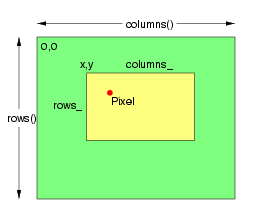
// Construct image based on an existing file
Image image("cow.png");
// Ensure that there are no other references to this image.
image.modifyImage();
// Set the image type to TrueColor DirectClass representation.
image.type(TrueColorType);
// Request pixel region with size 60x40, and top origin at 20x30
int columns = 60;
PixelPacket *pixel_cache = image.getPixels(20,30,columns,40);
// Set pixel at column 5, and row 10 in the pixel cache to red.
int column = 5;
int row = 10;
PixelPacket *pixel = pixel_cache+row*columns+column;
*pixel = Color("red");
// Save changes to underlying image .
image.syncPixels();
// Save updated image to file.
image.write("horse.png");
The image cache supports the following methods:
Transfers read-only pixels (DirectClass PixelPackets, and IndexPackets if applicable for the image type) from the image to the pixel cache as defined by the specified region:
const PixelPacket* getConstPixels ( const int x_, const int y_,
const unsigned int columns_,
const unsigned int rows_ ) const
Obtain mutable image pixel indexes (valid for PseudoClass images). The selected region is defined by the prior getPixels(), getConstPixels(), or setPixels() call:
IndexPacket* getIndexes ( void )
Obtain immutable image pixel indexes (valid for PseudoClass images). The selected region is defined by the prior getPixels(), getConstPixels(), or setPixels() call:
const IndexPacket* getConstIndexes ( void ) const
Transfers pixels (DirectClass PixelPackets, and IndexPackets if applicable for the image type) from the image to the pixel cache as defined by the specified region. Modified pixels may be subsequently transferred back to the image via syncPixels:
PixelPacket* getPixels ( const int x_, const int y_,
const unsigned int columns_,
const unsigned int rows_ )
Allocates a pixel cache region to store image pixels as defined by the region rectangle. This area is subsequently transferred from the pixel cache to the image via syncPixels:
PixelPacket* setPixels ( const int x_, const int y_,
const unsigned int columns_,
const unsigned int rows_ )
Transfers one or more pixel components from a buffer or file into the image pixel cache of an image. Used to support image decoders:
void readPixels ( const QuantumType quantum_,
const unsigned char *source_ )
Transfers one or more pixel components from the image pixel cache to a buffer or file. Used to support image encoders:
void writePixels ( const QuantumType quantum_,
unsigned char *destination_ )
It is sometimes useful for a program to not have to depend on a configuration file for configuring logging ("tracing"). One reason for this is because until a logging configuration file has been found and loaded, default logging parameters are used. Another reason is that in some configurations, it is useful for each instance of a program to use its own logging configuration. To make this possible, the Magick++ library provides pass-through functions which allow setting the logging defaults before InitializeMagick() is called. Setting logging defaults after InitializeMagick() is called has no purpose since they will not be used.
The following C++ pass-through functions are available"
Specify default events which will result in a log event (comma-comma-separated list):
void SetLogDefaultEventType(const std::string &events_)
Specify default maximum log file generations before overwriting the first name:
void SetLogDefaultGenerations(const unsigned int generations_)
Specify default maximum number of logging events before creating a new log file:
void SetLogDefaultLimit(const unsigned int limit_)
Specify the file name, or file path, to be written to for each log event:
void SetLogDefaultFileName(const std::string &filename_)
Specify default log format using the same special format characters used by "log.mgk":
void SetLogDefaultFormat(const std::string &format_)
Specify default C-language call-back function to be invoked for each log event:
void SetLogDefaultLogMethod(const Magick::LogMethod method_)
Note that it is hoped that better mechanisms will be provided in the future.
Specify default logging output type/destination:
void SetLogDefaultOutputType(const Magick::LogOutputType output_type_)
Available LogOutputType enumerations are DisabledOutput, UndefinedOutput, StdoutOutput, StderrOutput, XMLFileOutput, TXTFileOutput, Win32DebugOutput, Win32EventlogOutput, and MethodOutput.
Copyright © Bob Friesenhahn 1999 - 2022
Copyright © GraphicsMagick Group 2002 - 2024